Upload a CSV File of Leads to Salesforce
Arc integrates seamlessly with cloud-based CRM accounts, making it easy to automate manual tasks like uploading data to your account. The following sample project demonstrates how different connectors in Arc are used to automatically import contacts from CSV files into Salesforce. The sample connector periodically reads new CSV files and pushes the contacts to Salesforce.
Drop in the Sample CSV File for Salesforce
To get started with the sample, download and install Arc (free 30-day trial). Then, download the sample project and extract and copy the contents to the "data" folder in the installation location for Arc. For Windows installations, this is likely C:\Program Files\CData\Arc. Please consult the documentation for the Java build of Arc for Linux/Unix/Mac installations.
Map the CSV File into Salesforce Leads
The mapping connector MAP_CSV_to_SF is used to map the contacts in incoming CSV files to Salesforce Contact entities.
Configure the Mapping Connector
This mapping connector comes preconfigured, but you can change the configuration after selecting the connector and opening the Settings tab. Select source and destination files to define the available fields, and use the interface to define the mappings. In this sample, use the following files:
- Source
- /data/MAP_SF_to_CSV/Samples/Contacts.csv: an included CSV sample file
- Destination
- /data/Salesforce/Templates/Input/Contact.xml: the input template from the Contact table
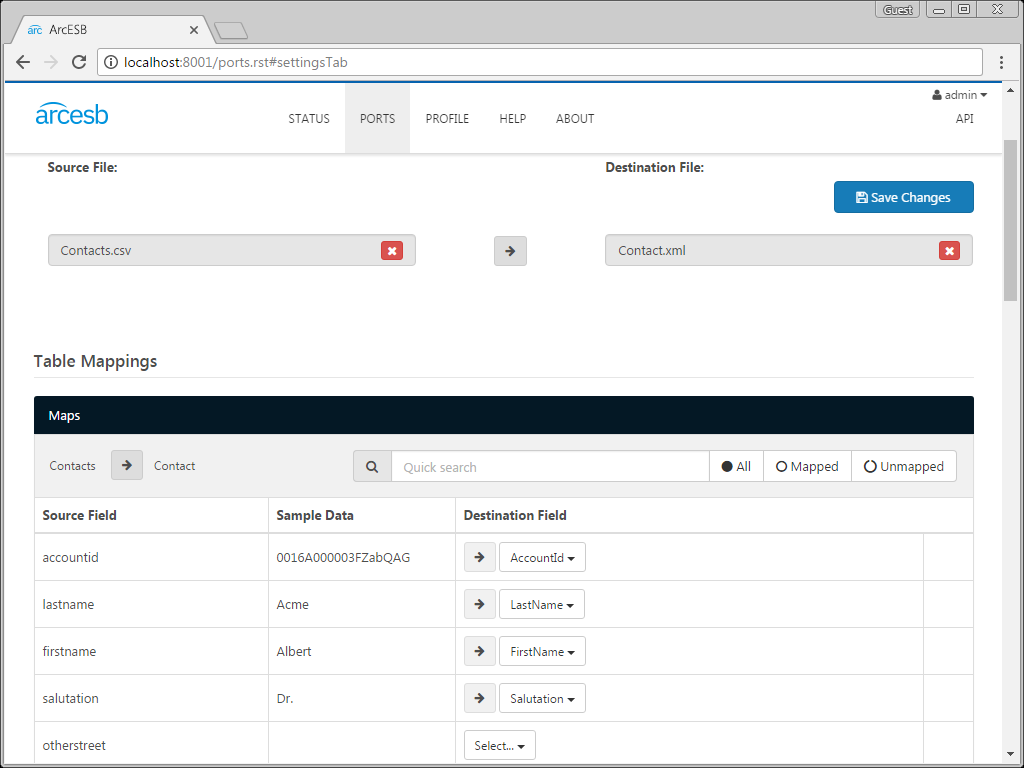
Translate Files
CSV files placed in the Send folder are converted to XML and automatically sent to the Salesforce Connector to await further processing. To manually push a CSV file, upload a file on the Send tab: Click More -> Upload File. Click the Send button to process the file.
Add the Contacts to Salesforce
The Salesforce Connector reads incoming XML files and posts the data to the Salesforce APIs. If a contact already exists, the connector executes an update. Otherwise, the connector performs an insert.
Configure the Salesforce Connector
Configure the username, password, and security token fields in the Salesforce Connector Settings tab. You will also want to set the advanced Use Bulk API setting to true in order to ensure that bulk uploads are performed as efficiently as possible.
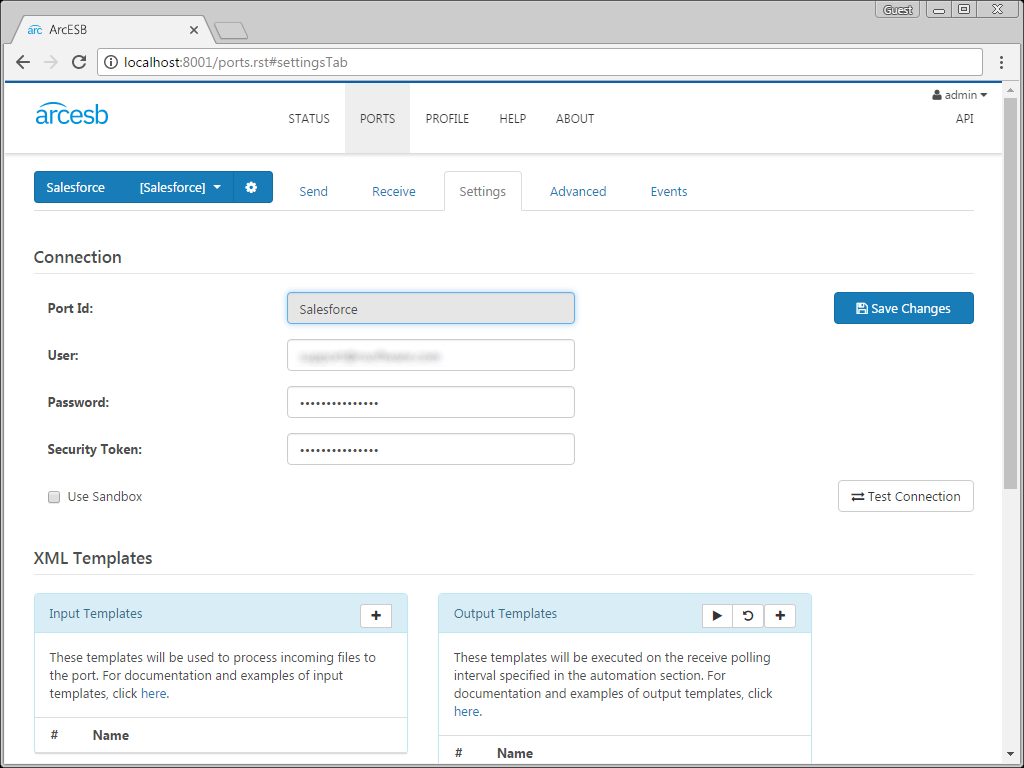
Send Files
Just like the mapping connector, this connector has already been configured to automatically process new files added to the Send folder. View these options in the Settings tab under the Automation Settings section.
More Information & Next Steps
As you can see, Arc makes it possible to automate your cloud data accounts, pushing collections of contact information stored in a CSV file to Salesforce. For more information on Arc, visit our home page. Download your free, 30-day trial and start controlling your business document exchange today!
Download & Install Sample
Already running Arc? This sample will setup Arc with the data and connector configurations referenced in this article:
